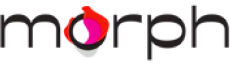Don't Worry, We're Here To Help
FREE Love Stoned Faceplates with any earbuds purchase - Use FREEHEART at Checkout
Shopping Cart
15:00
Checkout within 15:00 so we don't run out of stock
Subtotal
€0,00
Shipping*
Shipping calculated at Checkout
Worldwide delivery
Free
Shipping
100 Day
Return Policy
Add these bestsellers
-

 Regular price €27,00 EURRegular priceUnit price / perSale price€27,00 EUR
Regular price €27,00 EURRegular priceUnit price / perSale price€27,00 EUR -

 Regular price €27,00 EURRegular priceUnit price / perSale price€27,00 EUR
Regular price €27,00 EURRegular priceUnit price / perSale price€27,00 EUR -
-
-
-
or 4 X €0,00 with Grab
pay in 3 monthly installments with
Excluding tax and shipping
Total
€0,00